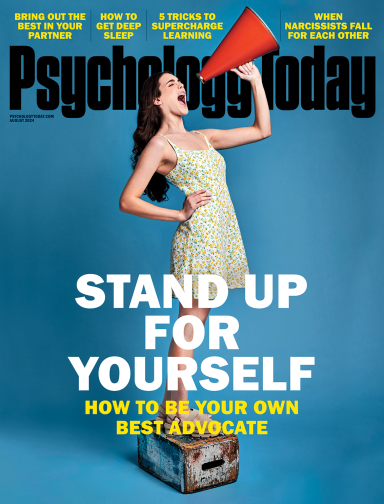Internet Addiction
A Parent's Guide to TikTok
The 101 on TikTok and how to set parental controls.
Posted January 3, 2021
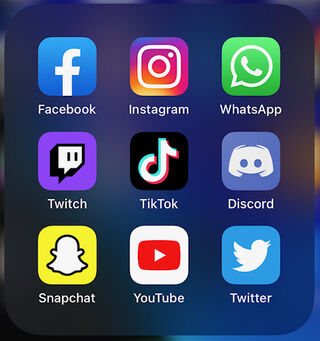
TikTok, a social media application, has been the most downloaded app on the Apple and Android app stores for months. As opposed to the lifestyle platforms of Instagram, Snapchat, and Facebook, TikTok is all about short video entertainment. How short? Typically videos are 15 seconds long, and the most popular types of videos include things like lip-syncing to music or movie sound bites, quick words of wisdom, pranks, and, of course, tons of dance videos. With over 800 million active users worldwide (Datareportal, 2020), it's the No. 1 entertainment app (more downloaded than Netflix) and is becoming increasingly popular with children and teens. In fact, some estimates suggest 70% of teens use TikTok and, according to a recent Pew Research Center survey, TikTok is the top social media app for younger kids, with 30% of children between the ages of 9 and 11 using the app. All this is to say, TikTok is huge, and it's only getting bigger.
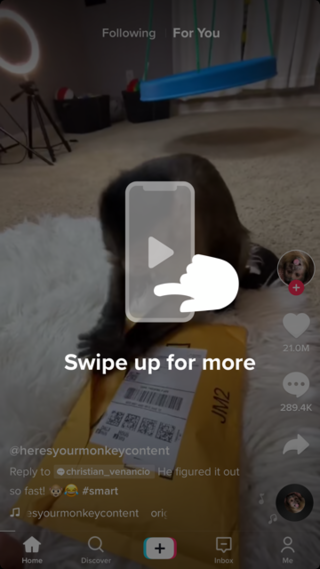
How does it work?
The For You Page on TikTok is similar to a Facebook or Instagram timeline, except it often shows videos from profiles that the user does not follow. The TikTok algorithm studies users’ preferences (i.e., funny videos, dance videos, cooking videos, etc.) and then highlights videos from different users on the For You Page. If the user interacts by liking or commenting on a video on the For You Page, then the TikTok algorithm takes note and will continue to show similar videos. The app is designed to allow the user to scroll up for more videos continually. Outside of the For You Page, kids can follow other users, search for topics or hashtags, and message other users. Finally, users can create their own videos within the app. There are nearly endless customizations, including the video's speed, adding in music or other clips, filters, and hundreds of special effects. However, all in-app recorded videos are limited to 15 or 60 seconds.
What are the typical kinds of videos?
It depends. There are so many different types of videos, and new ones go viral all the time. Listed below are the most popular types of videos with some links to see a popular example:
- Dance videos: Typically short and simple choreographed dances to popular songs.
- Lip syncing: These are usually to songs or short clips from popular movies or TV shows. The example video in the link has been viewed almost 500 million times.
- Memes: Short and quick statements that are put in text on top of a video.
- Cooking recipes: 60-second snapshots of steps to making things like a cake or how to turn pancakes into cereal.
- All things style: Wardrobe, make-up, pandemic haircuts, and various style hacks.
- Duets: Users pair one video with another existing video or a new one.
- Viral challenge: Not a specific type of video, but there is a challenge that goes viral almost every day. Everyone tries to make their own version of that dance or special effect and uses a hashtag to share it.
Parental Controls
Parents have become increasingly concerned about the content on TikTok and the amount of time their children spend on the app. The same concerns you might have about YouTube apply here - age-inappropriate language or content. For example, most of the dances and lip-syncing videos feature songs with explicit lyrics, and many of the dances are not what you'd like to see your 13-year-old doing. Also, because the app is designed with an endless scroll as the core feature, there is a concern about mindlessly watching for hours. Common Sense Media recommends children ages 15-plus use the app because of content and privacy concerns related to the app's private messaging function. However, as mentioned above, children 13 and younger are using the app more and more frequently. TikTok automatically restricts features for accounts for children 13-15 (e.g., can't post videos), but after 15, all features are unlocked. The app has an under 13 option, but this is easy to go around, so most kids will be on the regular 13+ version of the app (all they have to do is say that they are over 13 or, more likely, over 15). Luckily, TikTok developed some great features for anyone to limit content and especially for parents concerned about their child's TikTok use. Below are core ways to limit content, time, and communication with other users.
- Limit screen time. TikTok allows parents to set a 40-, 60-, 90-, or 120-minute limit. The key is that to go beyond this limit, users have to enter a specific passcode (that you as parents' should keep and not tell them). Why can't you limit it to less than 40 minutes? Money. Check out our other story on how to set time limits on any app (including for less than 40 minutes).
- Limit content. TikTok has a Restricted Mode that limits videos that may have mature content (like swearing). TikTok doesn't give a lot of details on this, but the idea is that when it detects mature content, the video is flagged so that it won't show up under Restricted Mode, which means that this mode isn't always going to be perfect at filtering out content.
- Private account. By default, your account starts as public. This means that anyone can view your child's videos, post comments, reactions, or make duets to their videos. If you switch to a private account, only approved people become followers and can see your child's content. Parents can also limit if their teen's account can be suggested to others to follow and who can send your teen direct messages (friends only).
You've got two good options for how to proceed. The first is more limited but less involved and doesn't require you to create your own account (Quick and Easy). The second is called Family Pairing and has more features but requires several steps to set up, and you'll need to make your own account (and risk watching all those pet videos and seeing what Will Smith posts). Below are the steps to each option with pictures to help you along the way.
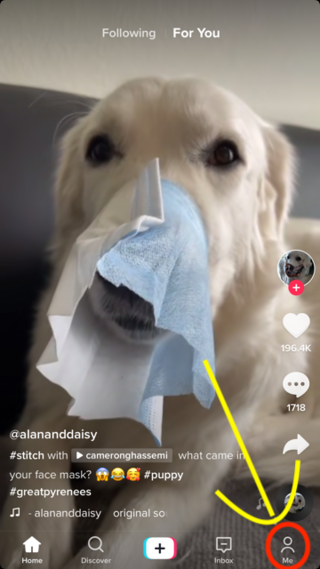
Quick and Easy Option: This version involves you going to your child's account settings and using a passcode (that you don't share with them) to set a screen time limit and put it into Restricted Mode.
- Go to their Me page. When you open TikTok, it will start at the For You Page (mine is shown here) that automatically loads a video it thinks you will like (they were right!). On the bottom right of the screen, you will see the Me icon that will take you to their profile page
- Go to settings. On the Me page, Tap the ... , located on the top right corner.
- Click Digital Wellbeing. At the bottom of your screen, you will see the Digital Wellbeing option (with an umbrella icon).
- Screen Time Management. On the Digital Wellbeing page, you will see two options. The first option is Screen Time Management.

5. Set a Time Limit. Click Screen Time, and then you will see an option to change the amount of time allowed and to turn on the limit. The app will also prompt you to set a passcode during this process. Keep the passcode secret! If your child knows this number, they can undo the limits you set.
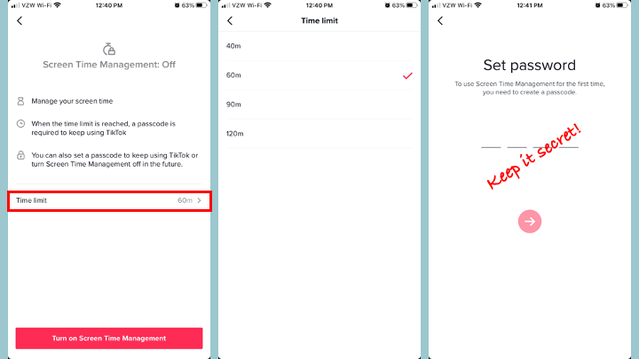
6. Enable Restricted Mode. Now that you have a screen time limit set, you can finish things off by enabling Restricted Mode. This will require you to enter the same passcode you set while turning on the screen time limit.

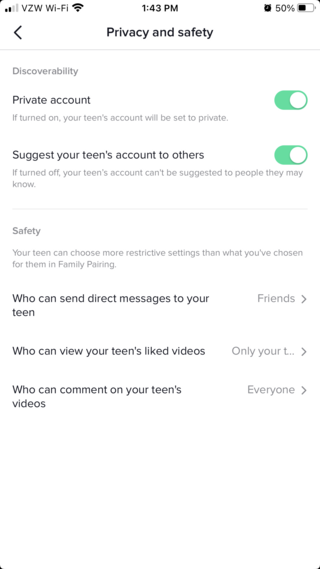
Family Pairing Advanced Option
The more advanced version has one main benefit over the simple one above—enhanced privacy settings that your child can't change. Any of the privacy settings shown in the picture can be set by the simple method above, but there is no way to set a passcode to prevent them from being removed. Using Family Pairing, you can make their account private (no one can follow them unless they are friends), limit follow suggestions, only allow friends to direct message them, and who can view or comment on their videos.
1. Make Your Own Account. You will need your own account for this method, so download the app and go through the steps to make a profile.
2. Link Accounts. Once you have your own account, go to your settings, and scroll down to the Family Pairing. This step will require your child to go to the Family Pairing setting and scan a QR code that shows up after the page after the one below.
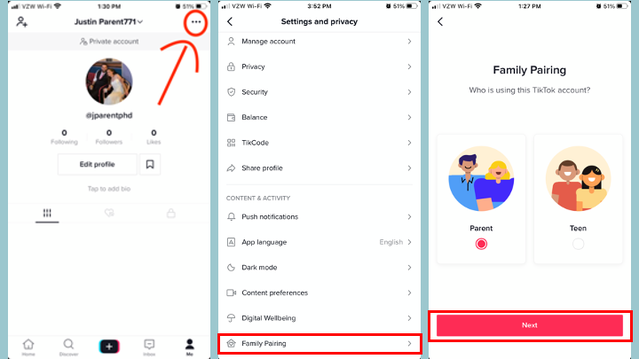
3. Set Desired Controls. Once your child's account is linked to yours, you can set the same screen time and Restricted Mode settings seen above, along with new options for privacy settings. Your child can unlink from your account, but you will be notified, and it will take 48 hours from when they click unlink before the parental control settings expire. Essentially, TikTok tells on them and gives you plenty of time to undo things.
This post was co-authored by Geraldine Cadet, B.A., the clinical research coordinator for the Child and Family Well-Being Lab (CFW) at Florida International University. She is interested in assisting youth in under-served communities, providing culturally relevant services, and educational development. She is also interested in examining how low SES and violence affect child psychopathology.